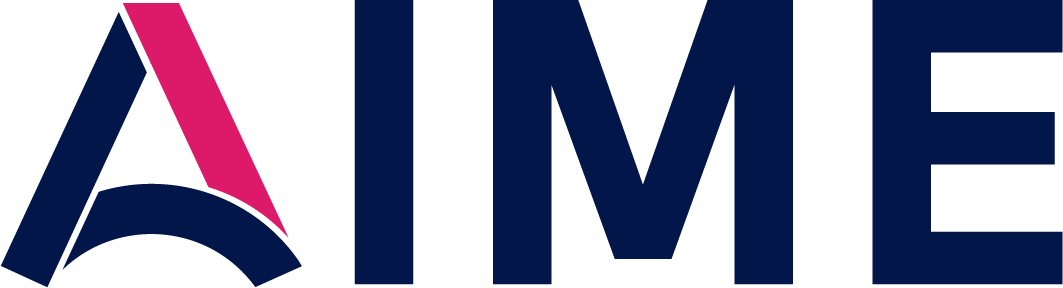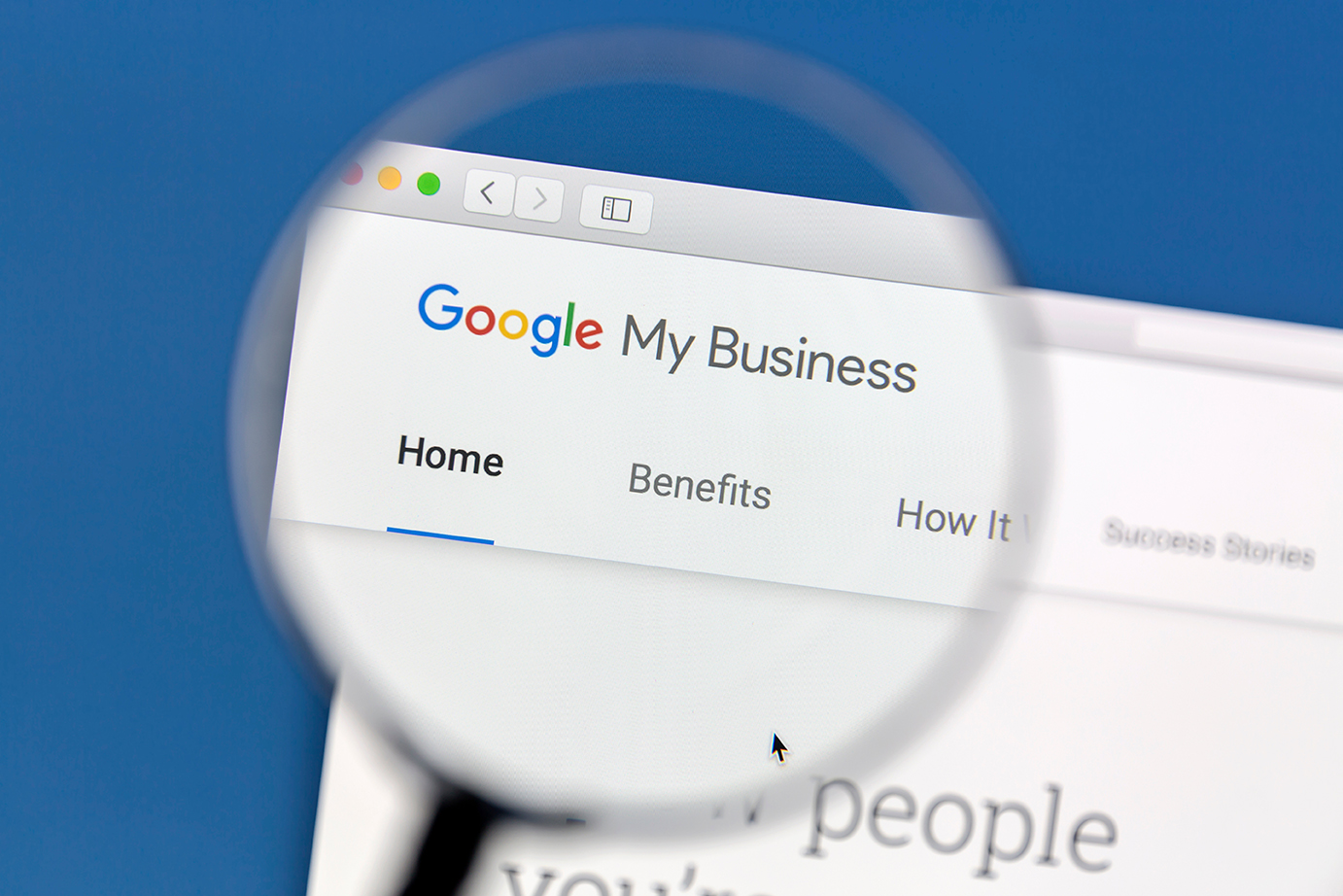
How a Google Business Profile Can Elevate Your Online Leads
A Google Business Profile account, formally known as Google My Business, is a free and easy-to-use tool for businesses and organizations to manage their online presence across Google, including the Search and Google Maps functions. Your Google Business Profile will also help customers find, verify, and edit your business information.
Simply put, a Google Business Profile account will allow you to manage how your business listing appears across the Google product line. Your profile will be an incredibly useful tool that will help you maintain accurate information regarding your business and interact with your customers by responding to/managing Google Reviews and direct messaging. Easy to use scheduling through your Google Business Profile allows customers to book time with you.
Your new Google Business Profile will also allow you to access key insights like online engagement, audience reach, and clicks, and will further empower your business through improving your search engine rankings, local search results, and general SEO marketing goals. Your Google Business Profile acts as a marketing dashboard with easy-to-use access to Google+, Google Insights, Google Reviews, Google Hangouts, and Google Analytics.
How to Set Up a Google Business Profile Account
Luckily, AIME is here to help with a step-by-step breakdown on how to successfully set up a Google Business Profile account. Read on, or enjoy a digital crash course on how a Google Business Profile can boost marketing your services and grow lead generation as an independent mortgage broker or loan originator.
Steps To Setting Up Your Profile
Step 1: Create an account on the Google Business Profile Page
- Log on to www.business.google.com and click ‘sign up’ or ‘manage now.’

Step 2: Sign in or Create a Google Account
- Sign in to your Google account or create a new one
- Click ‘Next’
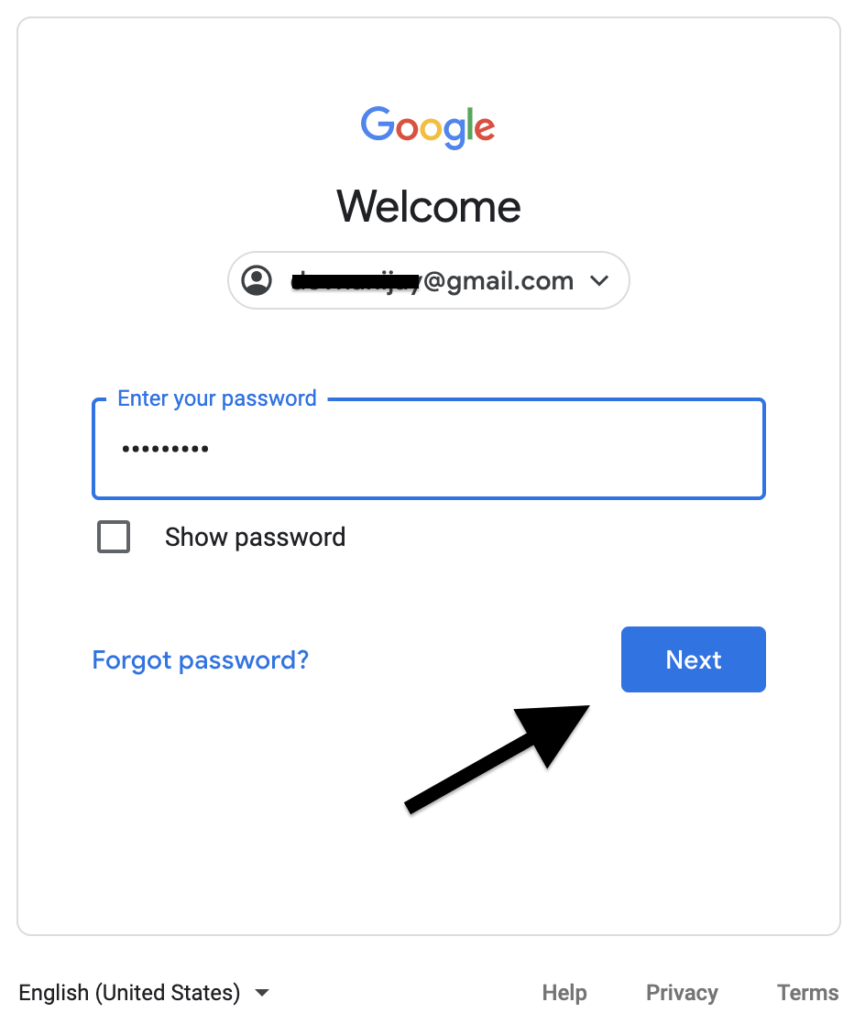
Step 3: Enter Your Business Information
- Enter your business name
- Confirm the business name
- Click ‘Next’
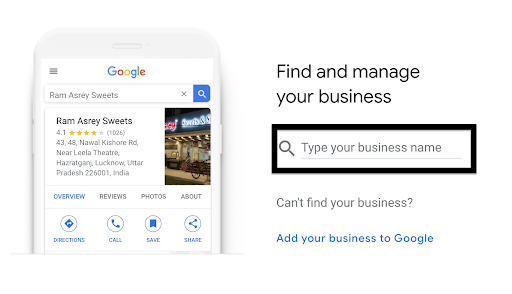
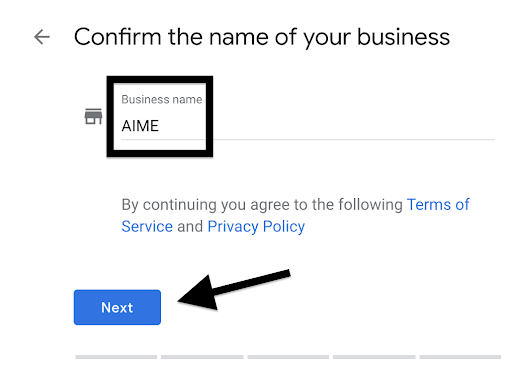
Step 4: Choose Your Category
- Choose the category that best matches your business
- Click ‘Next’
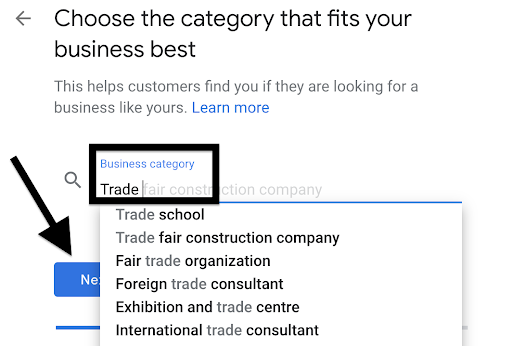
Step 5: Register Your Business Address
- Enter your full business address including your state and zip
- Click ‘Next’
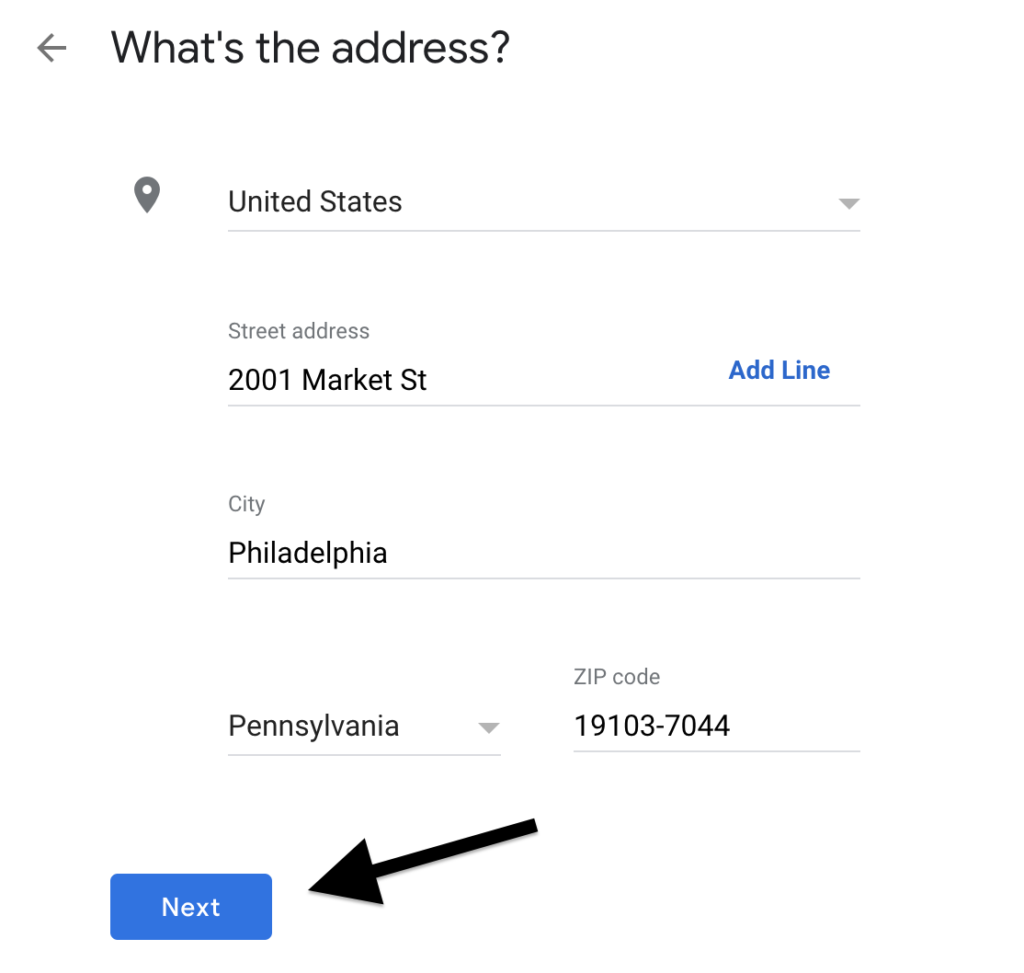
Step 6: Update Your Physical Location Preferences
- Choose ‘Yes’ if you serve customers outside the physical location; Choose ‘No’ if you do not serve customers outside the physical location
- Click ‘Next’
- If you selected ‘Yes’– you will be prompted to enter additional areas you serve
- Help! Google won’t recognize my location. If this happens, make sure your Google Business Profile is verified and that you’re using the correct address if you have recently moved your independent mortgage brokerage.
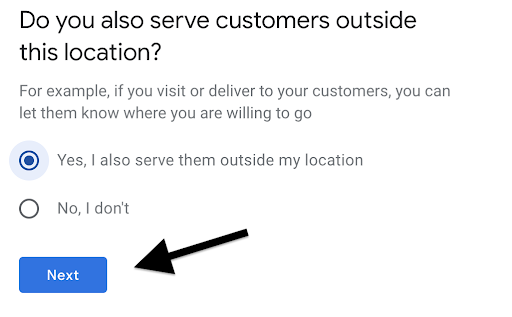
Step 7: Contact Information
- Enter contact information like phone number and website url
- If you do not have a website, you can get a free basic website based on your info from Google
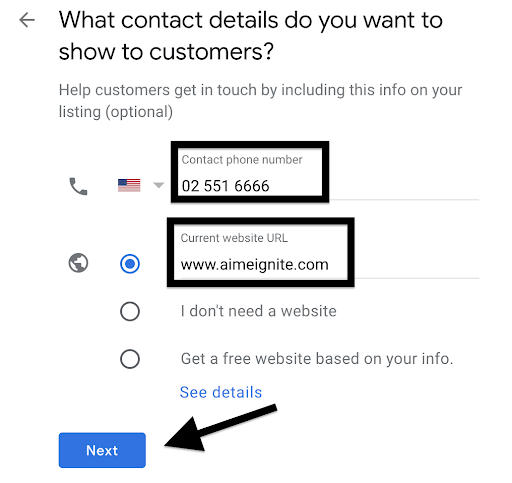
Step 8: Finish Listing
- Finish and manage the listing for your business
- Click ‘Finish’
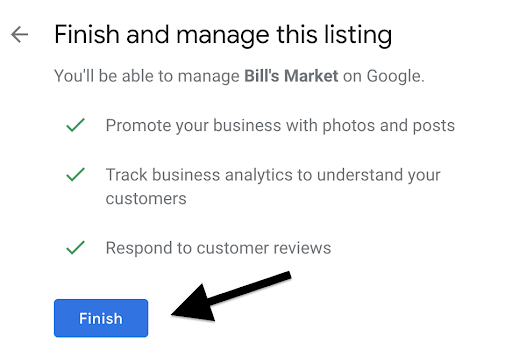
Step 9: Verification
- You cannot manage your listing until the verification process is completed
- Based on your location, choose the verification options available to you
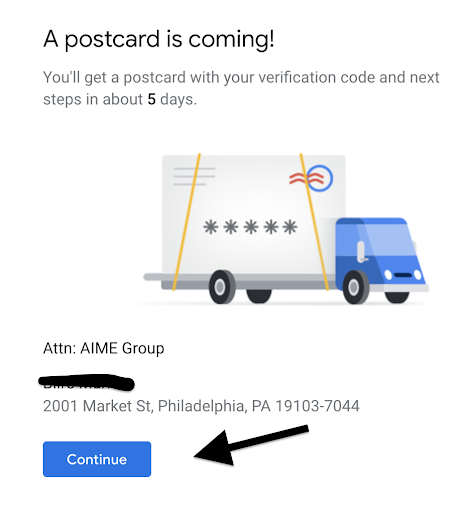
Step 10: Add Business Hours
Add days/hours when your business is open for customers
- Add a quick insightful description of the services your business offers
- Click ‘Save’
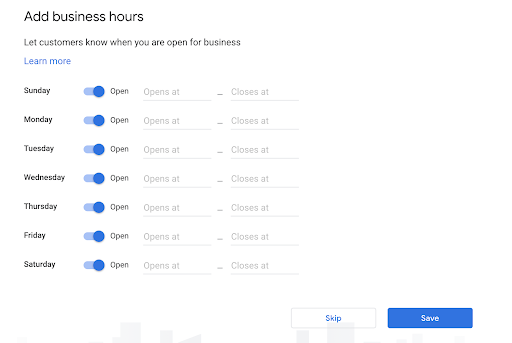
Step 11: Add description
- Add a quick insightful description of the services your business offers
- Click ‘Save’
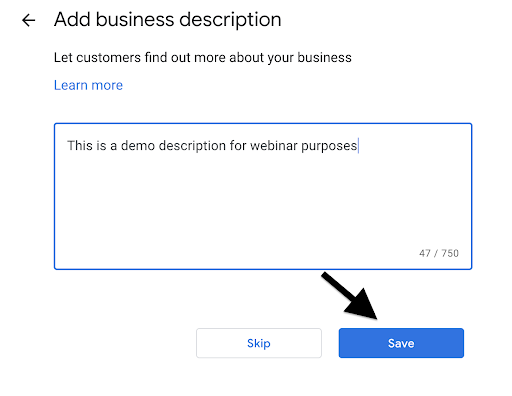
Step 12: Add Business Photos
- Add some photos of your business, including interior and exterior shots.
- Click ‘Next’
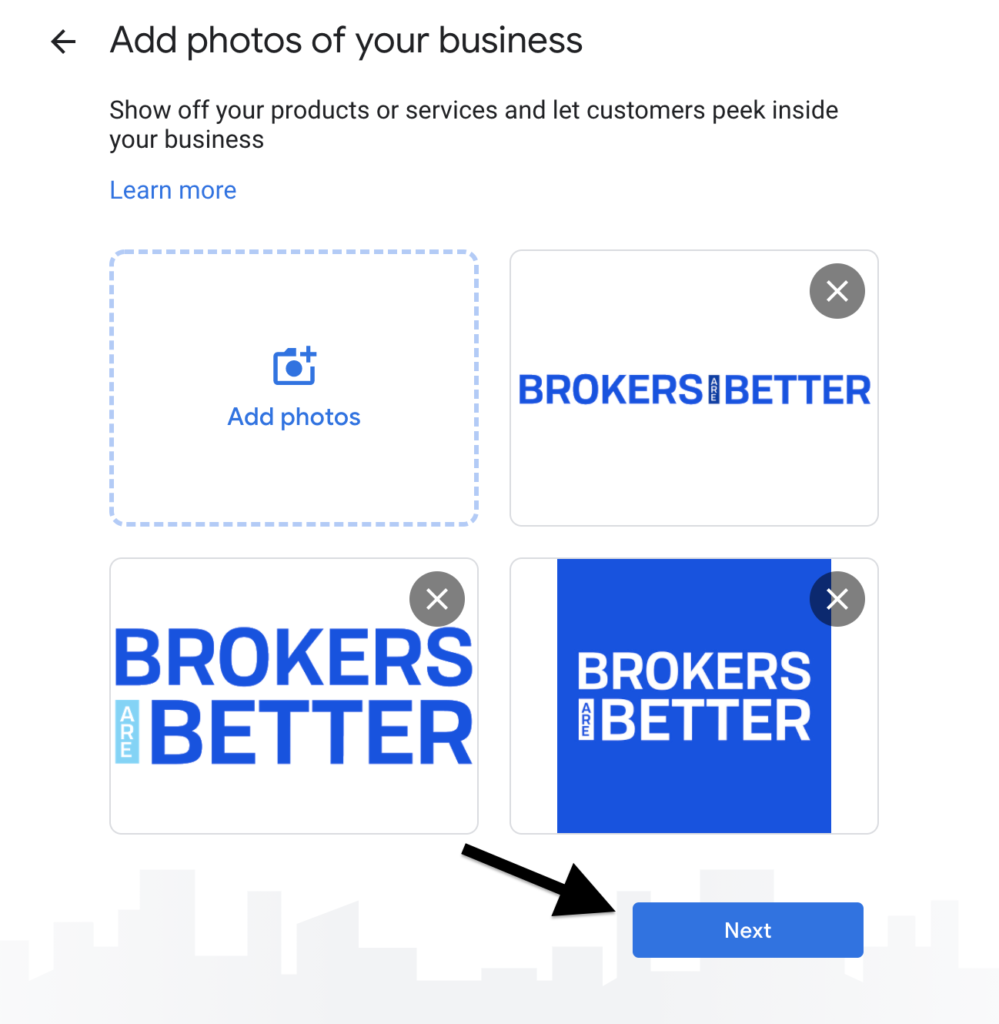
Step 13: Verify Your Listing
- Verify your business listing detail and make any necessary changes
- Your business listing should match the image below
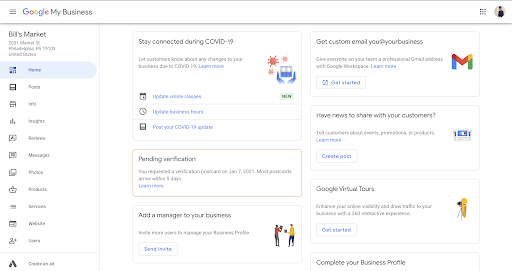
From there you should be all set up and able to use your very own free Google Business Profile account, which is a powerful tool for both wholesale mortgage brokers and loan originators.
Looking to get started with content? Check out this marketing kit for Google Business Profiles. Be sure to publish content and upload photos weekly.
We hope you enjoy this service and don’t hesitate to reach out to the team at info@aimegroup.com if you have any questions!