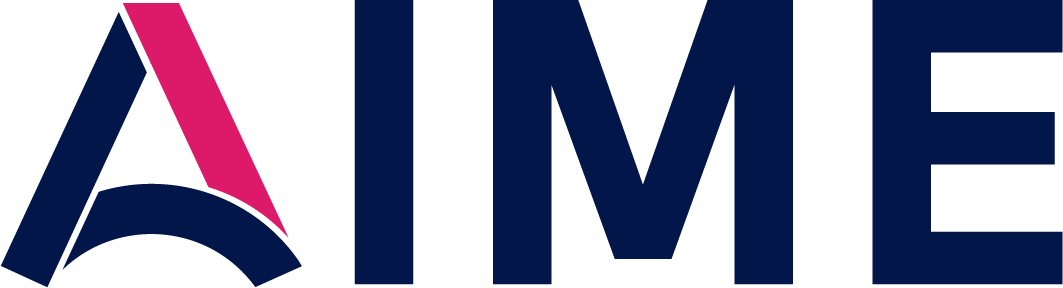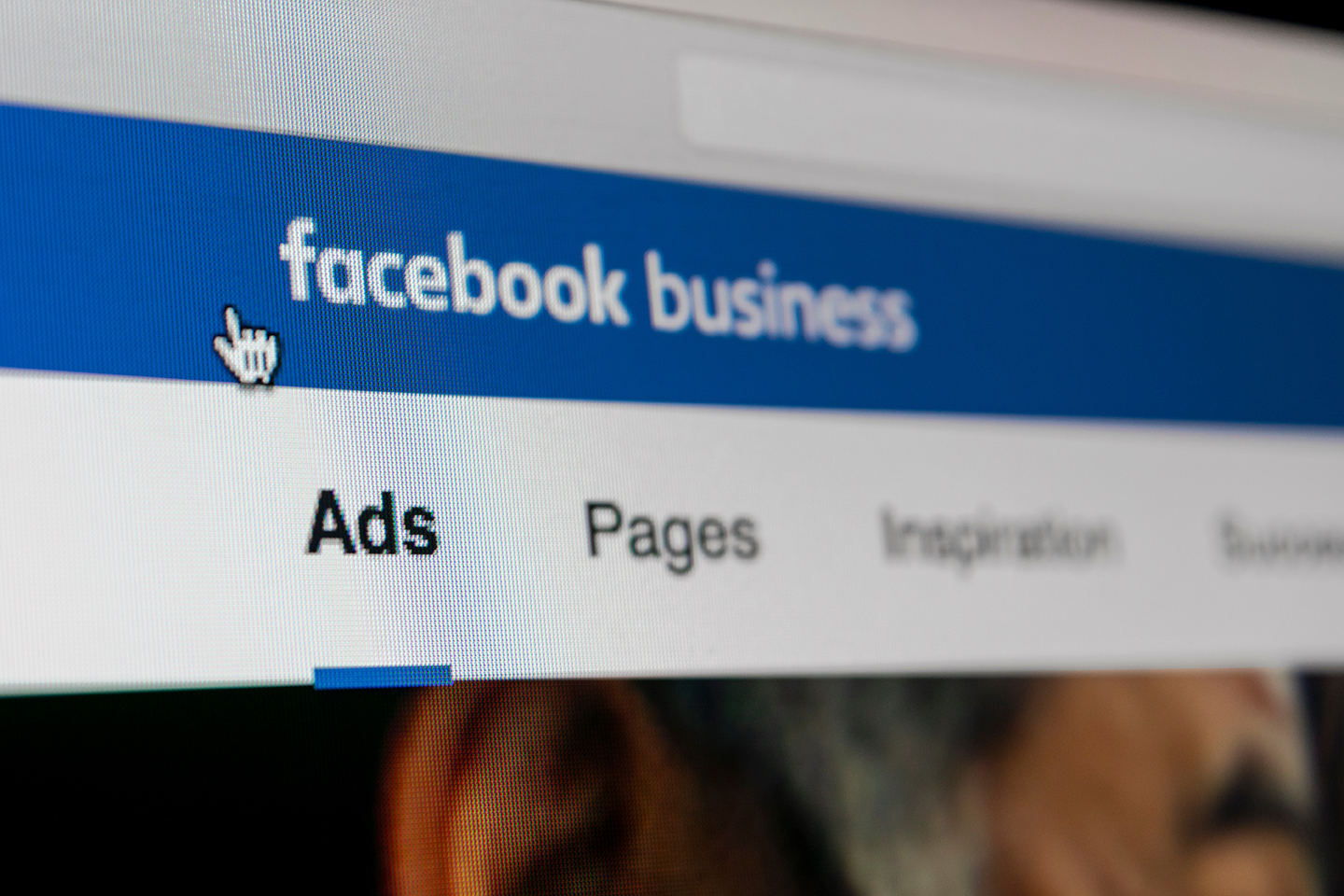
How to Run Facebook Ads
Understanding how to leverage Facebook Ads is becoming a staple part of almost every businesses social media strategy. With over 2.6 billion people using Facebook each month and 1.7 billion users every day, it’s one of the fastest growing ways to engage with your target audience and grow your online presence.
When it comes to actually creating your Facebook ad, there’s a lot of factors that need to be taken into consideration. To help, we’ve created a step-by-step guide that’ll answer all of the necessary questions to ensure you develop a successful advertising strategy through Facebook.
Steps to Setting Up Your Facebook Ads
Step 1: Create an Account with Facebook Ads Manager
Facebook Ads Manager is a sophisticated dashboard that provides users with an overview of all their ad campaigns. Each campaign you run will go through this tool and you can access it by clicking “Manage Ads” in the drop-down menu on your Facebook account or by following any of the call-to-action links displayed directly on your profile.
It’s important to remember that in order to use Facebook Ads Manager, you’ll need to have created a Facebook Business Page because you can’t run ads through personal profiles. Once you’ve opened the Facebook Ads Manager homepage, follow these steps:
- Click the button that says “Go to Ads Manager”
- Confirm your information on the ad account setup page
- Set up your payment information
- Click Save Changes
Need help creating successful Facebook marketing campaigns? With the help of leadPops, you’ll convert hundreds of leads per month and build strong client relationships.
Step 2: Start Creating Your Ad
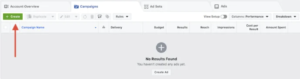
Once you log into your Ads Manager account, you’ll see a performance dashboard where all of your campaigns, ad sets and ads will be listed and as you begin running these ads, this is where you’ll view the metrics for each. You’ll be able to see everything from reach and frequency to the daily cost of your ads.
To begin, you’ll want to select the correct tab you’re looking to use — either between campaign, ad or ad set. Tab over to the specific type you’re looking for and click the green “Create” button in the far left corner of each ad type.
Step 3: Choose an Objective

Similar to other social media advertising networks, Facebook Ads Manager is designed with your campaign objective in mind. Before creating your ad, the tool will ask you to choose an objective.
By choosing one of these objectives, you’re giving Facebook a better idea of what you’d like to do so they can present you with the best-suited ad options. Once selected, Facebook will then display the ad option that makes the most sense in terms of achieving your desired objective.
Step 4: Choose Your Audience
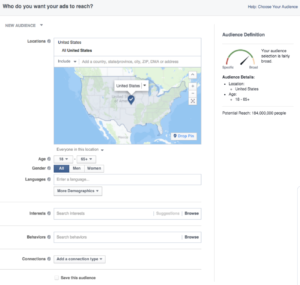
Your next step is to configure your target audience. If you’re wavering between choosing a specific audience over a broad one, consider your objective and what goals you’re looking to accomplish from this campaign.
For example, if you’re looking to drive more online traffic, it’s better to focus on the type of people who will be directly influenced or interested in your products and services. However, if you’re looking to increase brand awareness or promote a widely used product/service, selecting a broader audience might be a better option for you.
You also have the option to select a Custom Audience — this allows you to target people on Facebook who are in your company’s contact database, visited a page on your website that has a tracking pixel, or interacted with your page. Once you’ve found a group that responds well to your ads, Facebook allows you to save these audiences to be used again later.
Completely transform your online custom acquisition strategy with the help of Teo by developing effective ways to attract, pre-qualify and communicate with new prospects.
Step 5: Set Your Budget
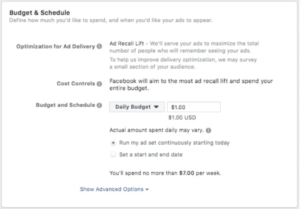
Facebook allows you to set either a daily budget or a lifetime budget. Here’s how they differ:
- Daily Budget — If you want your ad set to run continuously throughout the day, this is the option you’ll want to go for. With a daily budget, Facebook will pace your spending per day
- Lifetime Budget — If you’re looking to run your ad for a specified length of time, the lifetime budget is a better option for you. Facebook will pace your spend over the period of time you set your ad to run for.
If you’re interested in specifying your budget even further, you can use the advanced options located at the bottom of the page. This option allows you to:
- Schedule — Choose whether or not you’d like your ad campaign to run immediately and continuously or customize the start and end dates. You also have the ability to set certain parameters so that your ad only runs during specific hours and days of the week.
- Optimization & Pricing — Gives you the ability to choose whether you’d like to bid for your objective, clicks or impressions. By doing so, you’ll pay for your ad to be shown to people within your target audience that are more likely to complete the desired action, but Facebook will control what your maximum bid is.
- Delivery — Choosing your delivery type falls under two categories: standard vs. accelerated. Standard will show your ads throughout the day while accelerated helps you reach an audience quickly for a time-sensitive ad.
Step 6: Pick a Format
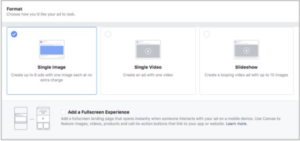
What do you want your ad to look like? It all depends on your original objective. You have the ability to choose from six versatile ad formats that are designed to work on any device and connection speed.
Once you decide, you’ll need to start uploading your creative assets — such as graphics, images, videos, etc. It’s important to keep in mind that for each type of ad, Facebook requires users to adhere to certain design criteria which you can learn more about here.
Step 7: Monitor Your Ad’s Performance Metrics
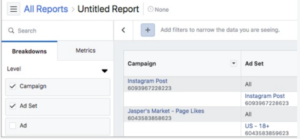
After solidifying your design and placing your order, you’ll want to keep an eye on how your ads perform. As it runs, you’ll be able to track its performance and continuously update your campaign through Facebook Ads Manager.
You can measure if one version of your ad is doing better than the other or if it’s being delivered efficiently and make certain adjustments as needed. Regardless of how you choose to track the success of your ad campaign, you can find any relative data utilizing this feature.
Need help making real connections online? WikiRealty takes care of your technical challenges by creating a presence for you on search and running your Facebook ad campaigns.
Overall, using Facebook for your advertising efforts is a highly valuable asset toward the success of any business. You’ll be able to create customized ads that’ll target groups of people directly interested in the products or services you’re offering. The more you use and measure the performance of your ads, the more success you’ll begin to see and solidify the right audience for your business.
Once you start using Facebook Ads Manager to help promote your business on social media, let us know how you like it by sharing your experience in our Brokers Are Better Facebook group.